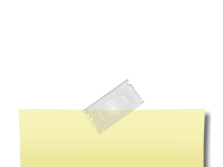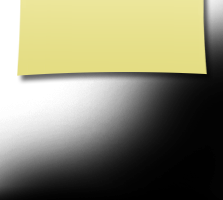Instructions for First Time Visitors
On this page you will find the following:
- The purpose of this website
- Privacy Notice
- Setting up your profile
- Missing Classmates
- Communicating with Classmates
- Adding pictures
- Names of Site Pages
This site was created to connect and re-connect with our classmates (even those who will not be attending the reunions). Our next goal is to make this site a scrapbook of memories for all classmates and their families. Our site is private!
Everything you need to know about setting up a profile to gain access to the rest of our page is on this page. If you have questions, please contact MARK BOLSON.
All contact information (address, phone number, e-mail address) that you enter into this website will be kept confidential. The host of this web site, ClassCreator.com, is a locally-owned business. They understand the importance of your privacy. Your personal information will never be sold to other sites. It will not be shared or distributed.
Your contact information is private; your street address, e-mail address, and phone number cannot be seen by classmates. Each classmate has the ability to limit the visibility of his or her profile to only fellow classmates by clicking on the appropriate answer in the Profile Visibility section during profile setup. If you do not opt for privacy on this line your profile can be viewed by non members such as your friends or family, but also note your profile with be fully indexable by major search engines.
Finding your class web site Profile pages by searching Google or other major search engines:
- If you are signed on to the site and restricted your profile to only fellow classmates, and then use a search engine to see if the privacy options above are working, it will appear they are NOT. This is only because you are signed into the site. Sign out and check again. You will see that none of your profile information is viewable by non members.
Emails may shared within this site using the contact box at the bottom of your profile page. This way you will be able to contact classmates without sharing your private email address, unless you choose to do so.
All class Email news sent from us to you via this web site: For those of you with spam blocking or email filtering capabilities, please add noreply@classcreator.net to your email account as a safe sender in order to ensure you receive email communications from us.
Please note that if you do not want your name and picture on this site it may be removed by contacting MARK BOLSON. This will end all communications to you from the Decorah High School Class Of 1969, unless you ask that special arrangements be made.
In order to access the pages that are password protected on this site, you must set up a profile by providing a minimum of your email address, and a password.
To set up your profile: locate the "Classmate Profiles" link and locate your name and click on it. Follow the prompts to create your profile.
Private information like your email address, home address, and phone numbers will not be visible to fellow classmates unless you check the box that gives your permission. We collect mailing addresses in the event that we need to contact you by snail mail or phone. Your information will never be given to other classmates without your permission.
We encourage you to add a current picture to your profile as a master photo. This photo will be displayed in various areas around the site. It's also help to upload an addition "Now" photo, and a "Then" photo. Classmates will enjoy seeing how you've changed!
If your name is not already on the site, but you were part of the Decorah High School Class Of 1969, contact us and your name will be added.
Updates: If you change your email address, snail mail address, or phone number, please update your Contact Info so we have up to date information. That way you'll always be in the know about what your classmates are up to!
Passwords:
Choosing a password: Passwords do not need to be the high security style recommended for some sites. Choose something simple that you are certain you will remember. Clicking the "Remember Me" will allow you to bypass entering the password each time you visit, but eventually the "remember me" will fail (for instance when you get a new computer). Please make note of your password!
If you forget your password simply click on "forgot password". If you have several email accounts, and you don't remember the one you used to set-up your account, contact MARK BOLSON This could take awhile so please be patient.
The wonderful part about this site is that it came pre-setup by Class Creator. I just had to enter names. The site assembles a missing list for us, based solely on the names of people who don't have profiles; so until you have a profile, the site will consider you "missing".
Also, please note: We need your help to contact EVERY classmate. If you have information about any classmate, listed or not listed, please contact MARK BOLSON
To contact a fellow classmate, you may simply use the email option at the bottom of each Classmate's Profile page. This feature will allow open communication between Classmates, while protecting your personal information. If you wish to share your email address or other personal information within a message written on our site, the site will not block you from doing so.
Adding current pictures is not a requirement to participate on the site, but it certainly is a nice way to get to know people again. We've had reports of classmates who were routinely running into each other without knowing it, because...well....we've all changed a little over the years! :)
To add pictures:
- Locate the links on the left side under "MEMBER FUNCTIONS".
- Click on the link: Edit/Upload Photos.
- The Photo page will appear and you'll see a gray box titled: Upload New photo. Click on this box
- On the Add Photo page you will find the basic instructions for uploading your photos. There are 3 places on this page to make entries.
- Sort: The sort number controls the order in which photos display on your page. By default your pictures will appear in the order you entered them, so this isn't important for your first picture. But later if you want picture #5 to appear as #1, you will have to change the sort numbers on your pictures.
- Caption: Caption is the description you write for your picture.
- Browse: Use this to find the picture on your computer. Clicking "browse" will open a window where you will be able to see a list of the folders on your computer. Locate the folder that holds your picture. For most classmates this will be the My Pictures folder located in the My Documents folder.
- Select the picture you want to upload by clicking on it once, and then click Open at the bottom of the box.
- Now you will be taken back to the Add Photo page and in the Upload Photo box you will see the path to your picture.
- Enter the Caption for your picture in the box.
- Click the SAVE CHANGES button.
- To see your picture, go to your Profile page and look for your picture and caption.
If you're ever curious about any link on the site, just click on it! There isn't anything on our site that will wreck your computer. Relax! Enjoy!